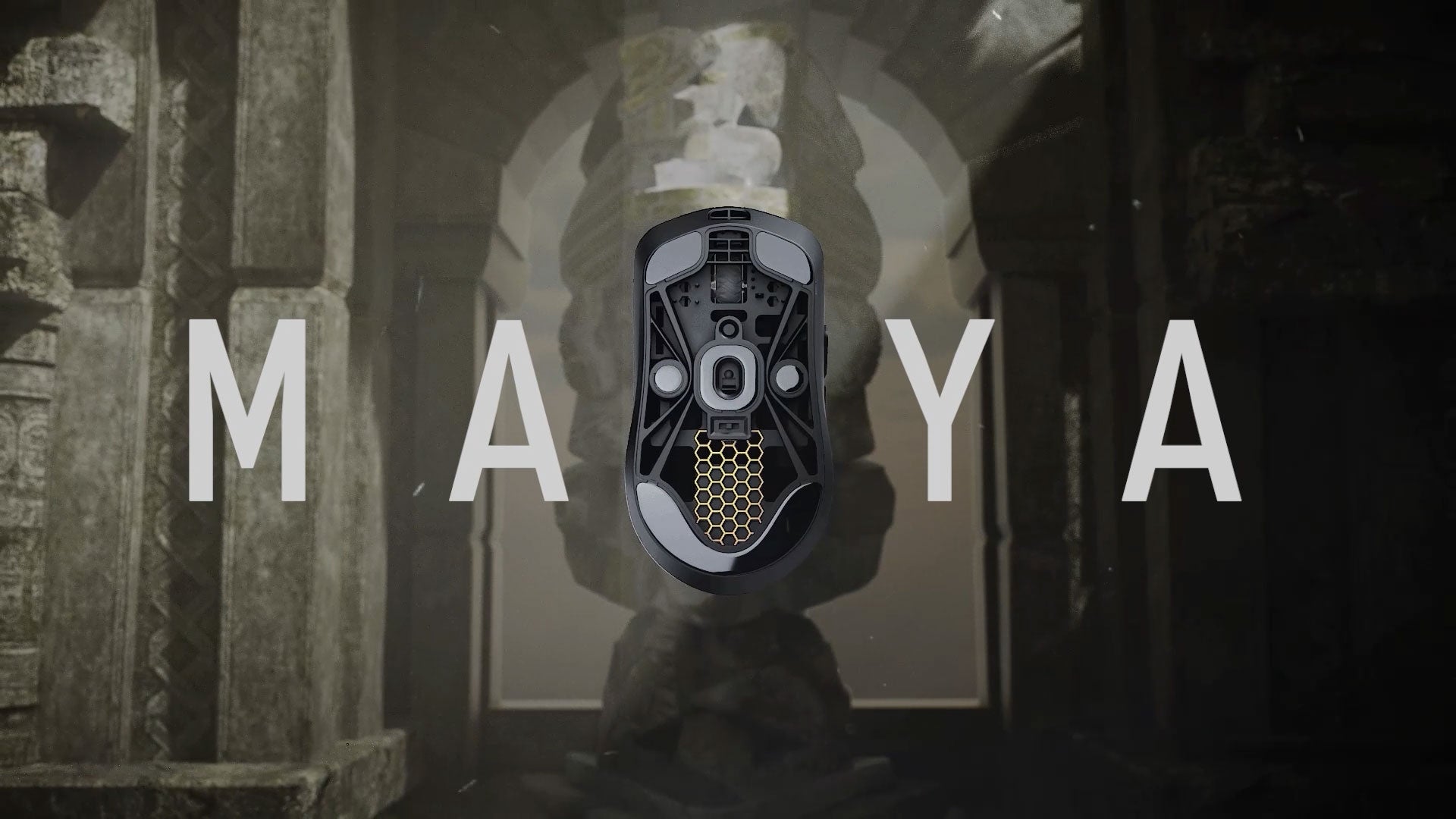How to use the Thorn Update Tool
Please note that two mouse are required for pairing, (the second mouse is a non-lamzu mouse)
1.Download THORN from Thorn & Fnatic Thorn Download – LAMZU

2.Download the THORN upgrade firmware from the official website and unzip the folder

3.1 Click on the 'Thorn V1.24' firmware file to upgrade the mouse, a wired mouse is required when upgrading the mouse


3.2 Click the 'Upgrade' button to upgrade
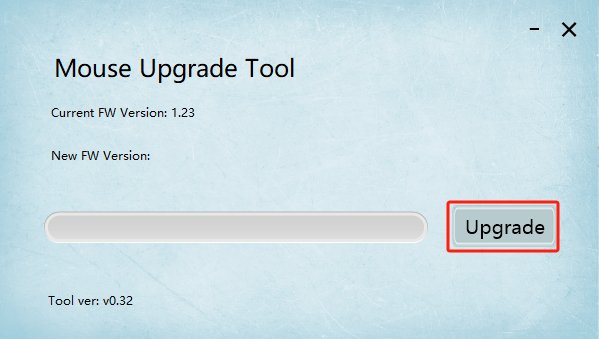
3.3 The firmware version of the mouse has been successfully upgraded

4.1 Click on the '1K Receiver 1.21' firmware file to upgrade the 1K USB dongle (please keep only one lamzu USB dongle connected to the computer when upgrading the USB dongle).


4.2 Click the 'Upgrade' button to upgrade, the 1K dongle upgrade is completed, and the button will display 'Success'
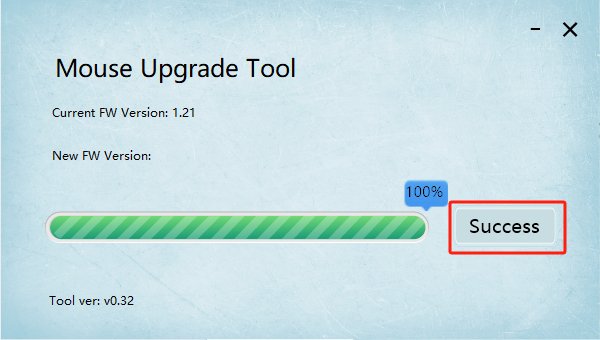
5.1 Click on the '4K Receiver 1.28' firmware file to upgrade the 4K dongle (please keep only one 4K dongle connected to the computer when upgrading the 4k dongle).


5.2 Click the 'Upgrade' button to upgrade, the 4K Dongle upgrade is completed, and the button displays 'Success'
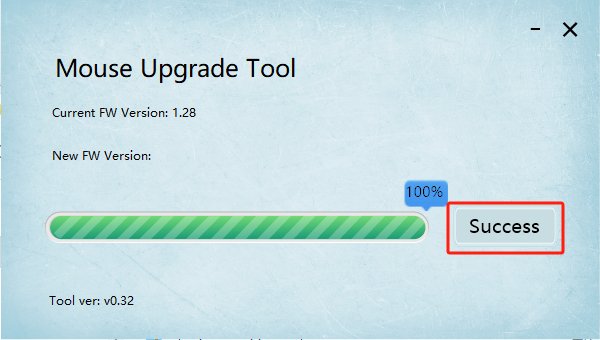
6.After the mouse and receiver are updated to the latest version, pair them with the Thorn Pair Tool

7.When the mouse is paired, press and hold the left, middle and right three buttons of the mouse to make the mouse light yellow, and the computer inserts the receiver that needs to be paired (please do not insert other receivers that do not need to be paired) and uses the second non-LAMZU mouse click button to pair


8.Mouse pairing successful!
Remark: You need to download the latest driver 1.4.0.4 to be able to set the mouse configuration