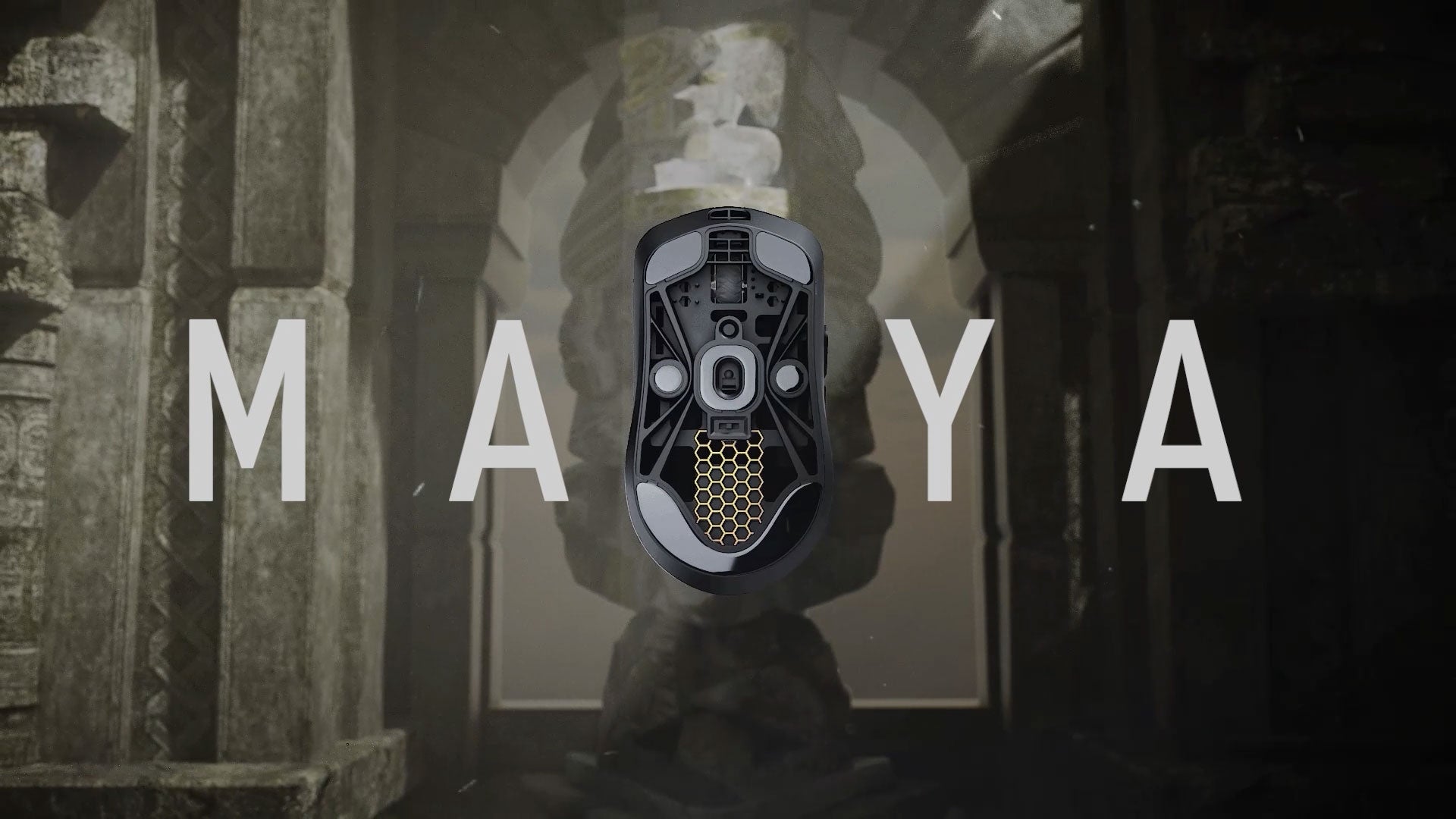Mouse Wireless Mode Pairing
1.Download the corresponding mouse driver you purchased.
Open URL:lamzu.com/pages/download
Select the corresponding version of the product you purchased.
Click to enter the driver download page.
Click "Download" to download the corresponding driver/software.
2.Unzip the driver you downloaded,open and install the driver.

3.Using the cable, plug the dongle/receiver into your computer.(Computer is connected to only one dongle/receiver)

4.Press space bar one time on the keyboard, driver will pop out 'Start Pair".

5. Turn on the power switch of the mouse, and press the left,middle and right button of the mouse at the same time until the yellow light flashes.

6.Then press space bar 2nd time,driver will run into “Pairing.."mode.

7.After pairing, the mouse can be used normally.